making a playlist with mp3tag. full details
Website last updated: Saturday April 27, 2019
 MP3tag is a free program that you can download from here and it can be used to make a play list of any number of MP3 files which can be printed out if required. I have a library of around 65,000 karaoke tracks and have used it to make play lists which run to over one thousand pages. You need to have Microsoft Word and Excel in order to do this but if you haven't you can download open office here. These instructions assume you have the Microsoft version.
MP3tag is a free program that you can download from here and it can be used to make a play list of any number of MP3 files which can be printed out if required. I have a library of around 65,000 karaoke tracks and have used it to make play lists which run to over one thousand pages. You need to have Microsoft Word and Excel in order to do this but if you haven't you can download open office here. These instructions assume you have the Microsoft version.
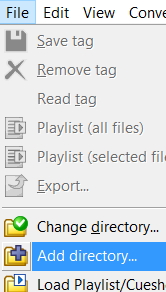 Assuming you have a folder containing a lot of MP3 tracks the first thing
Assuming you have a folder containing a lot of MP3 tracks the first thing 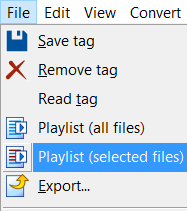 to do is open Mp3tag then go to file and "Add directory" as shown here.
to do is open Mp3tag then go to file and "Add directory" as shown here.
Once the directory is loaded you will see all the tracks listed in the main body of the program. Select them all, by right clicking on them and then using CTRL + A.
Now go back to the file menu and select "Play list" (Selected files) or if you want them all choose "Play list (All files)".
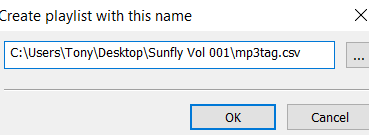 The image shown here will appear which suggests where to save the play list and gives the file an .m3u extension. Change the .m3u file extension to .csv as shown here. (Comma Separated Values). By default, MP3tag saves the file in the same folder as the MP3 tracks but I suggest at this stage you save it where you can find it easily. Clicking the three dots allows you to save it where you like and I use the desktop.
The image shown here will appear which suggests where to save the play list and gives the file an .m3u extension. Change the .m3u file extension to .csv as shown here. (Comma Separated Values). By default, MP3tag saves the file in the same folder as the MP3 tracks but I suggest at this stage you save it where you can find it easily. Clicking the three dots allows you to save it where you like and I use the desktop.
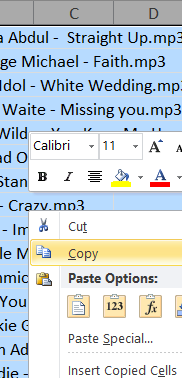
Now find and open the Excel file and right click on any part of the list of tracks and use CTRL + A to select all the files. Right click again and select "Copy". Now open Microsoft Word, right click a blank page and click on "Paste" to paste the list into Word which is where you really want it to be.
You now have a list of all the tracks with names and artists but you also have things you don't want such as every track ending with ".MP3". It's very likely that the track titles will all be double spaced too. You can easily sort out these problems by following the techniques shown here.
You now have a play list which can be printed out in the usual way.