how to use the free program ccleaner
Website last updated: Monday April 29, 2019
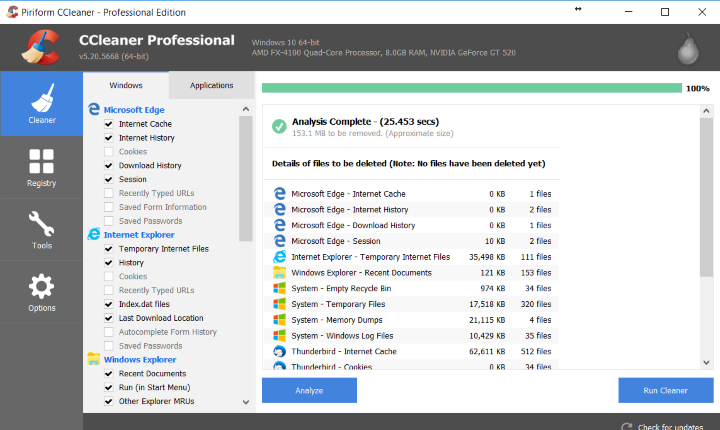
Using Ccleaner to fix a slow running computer
First I would like to point out that I have no connection to Piriform who make this product. There are a great many programs out there that claim to fix your computer and I'm sure some of them are quite good. The reason I recommend this is that it's very easy to use, doesn't mess up your computer like some do and best of all, it's free! I've used this for many years and only just purchased the paid for version because I felt guilty!
Assuming you have downloaded Ccleaner, run it and you will see a screen like that above. First highlight "Cleaner" at the top left and then click on "Analyze". Allow it do do it's stuff then click on "Run cleaner". Once again let it run and then go back to the left hand side and click "Registry". Now repeat the previous: click "Analyze" followed by "Run cleaner". You will be prompted to save a back up copy of the registry and it's probably a good idea. If you do, put it on your desktop where you can find it.
CAUTION. The registry is probably the most important part of the Windows operating system and if you mess it up you are in trouble. Having said that I spent years backing up the registry when using this program but never had a problem. In the end I stopped doing it. I guess that's why I like Cccleaner so much. It works and it doesn't seem to do any harm.
This completes phase one of cleaning up your slow computer. Sometimes this is all you need so check it at this stage. If it's fast enough then stop but if you are still saying "why is my computer slow" then read on for the next step.